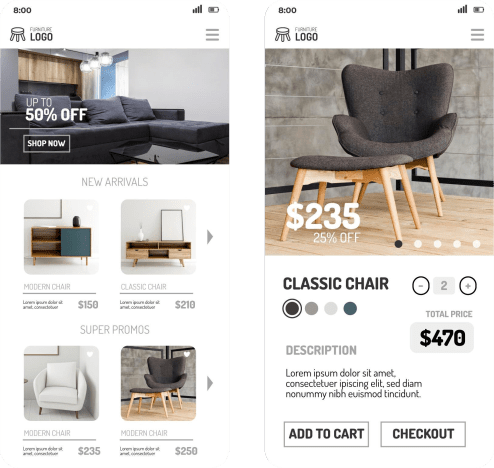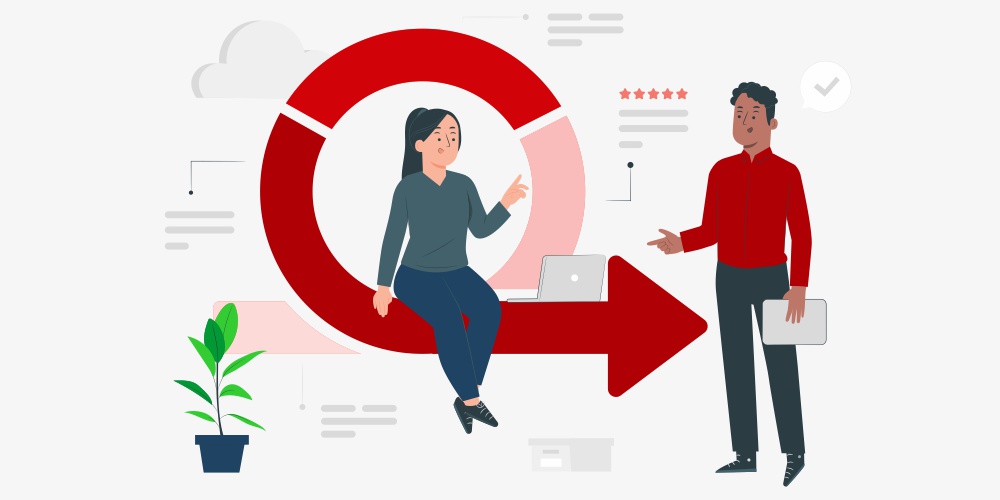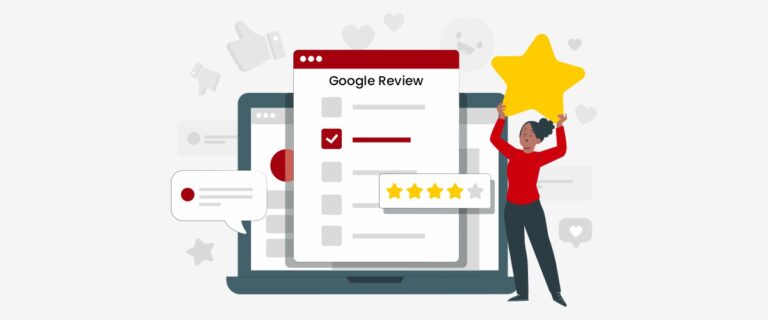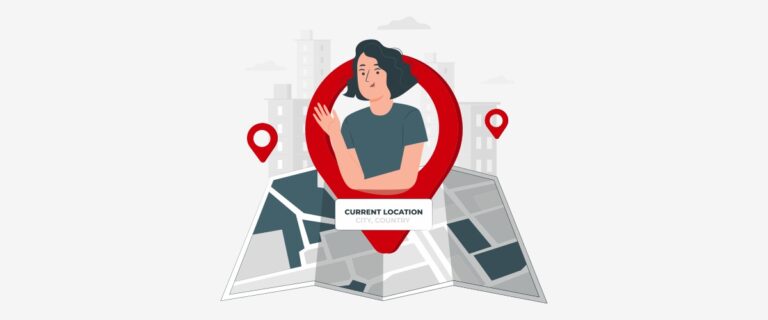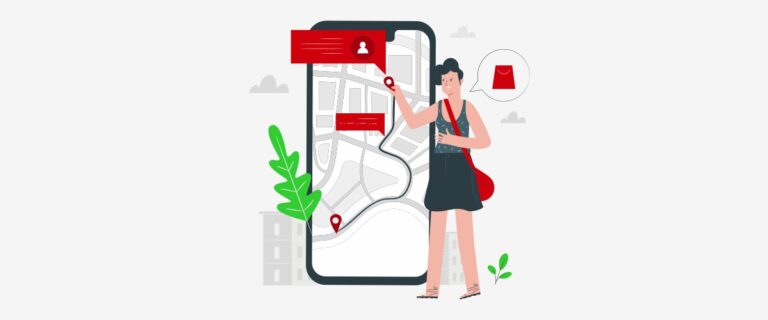Imagine this: you’ve spent countless hours crafting the perfect WordPress website.
It’s a culmination of design, content, and functionality – your online castle, brimming with digital treasures.
But what if disaster strikes?
A hacking attempt, a server glitch, or even accidental deletion can leave your site in ruins. This is where WordPress backups become your knight in shining armor.

Manual WordPress Backups
The Hands-On Approach
For those comfortable with a bit of technical tinkering, manual backups offer granular control over the process.
FTP Client
File Transfer Protocol (FTP) is a communication protocol that allows you to transfer files between your computer and your web hosting server.
Popular FTP clients include FileZilla and Cyberduck.
phpMyAdmin
This is a web-based tool included in most web hosting control panels.
It allows you to access and manage your website’s database, enabling you to export it as a backup file.
WordPress Backup Process
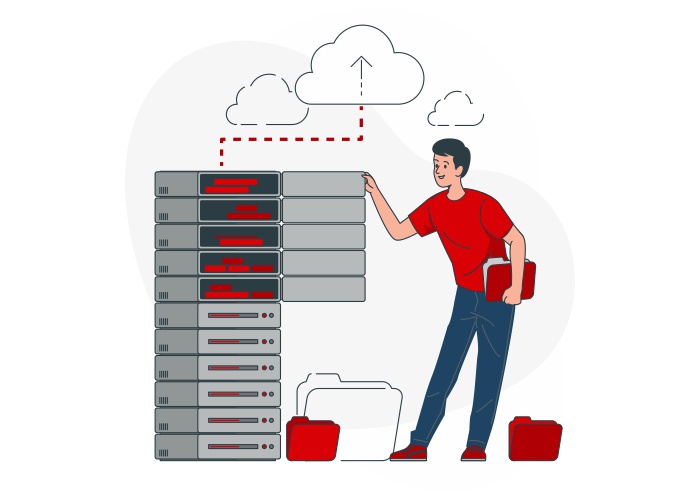
- Connect to your server using your FTP client. Your web host will provide you with the necessary login credentials (username, password, and server address).
- Download all your WordPress site files. Navigate to the root directory of your website (often public_html or www) and download all the files and folders to your local computer.
- Access phpMyAdmin. Log in to your web hosting control panel and locate the phpMyAdmin tool.
- Select your WordPress database. Once in phpMyAdmin, you’ll see a list of databases. Choose the one associated with your WordPress site.
- Export the database. Select the option to export the database and choose a format like SQL. This will create a downloadable backup file of your database.
Important Considerations
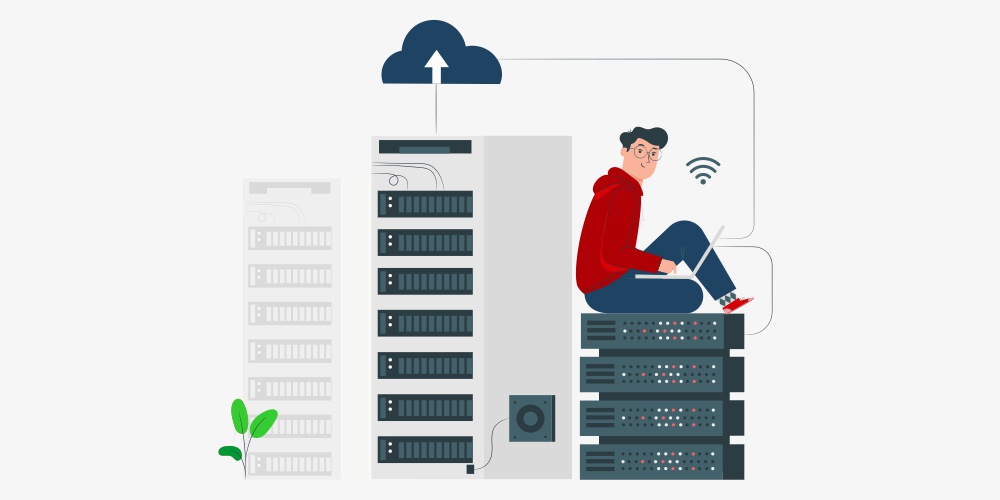
While manual backups offer flexibility, they are time-consuming and require some technical know-how. Additionally, remembering to perform regular backups can be a challenge.
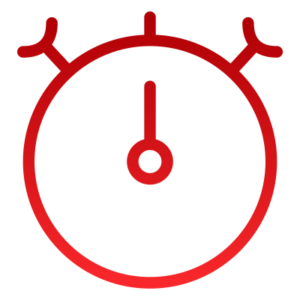
Time Commitment
The entire manual backup process can take a significant amount of time, especially for larger websites.

Technical Expertise
Using FTP and phpMyAdmin requires some understanding of server file structures and databases.
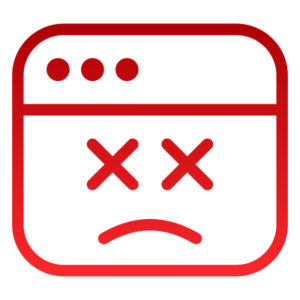
Human Error
It’s easy to forget to perform regular backups, leaving your site vulnerable during gaps in protection.
WordPress Automatic Backups

Manual backups can easily fall by the wayside. Thankfully, WordPress plugin developers have come to the rescue with a plethora of automated backup solutions.
Popular options like UpdraftPlus, VaultPress, and BackWPup offer a variety of features to streamline the backup process and keep your site safe.
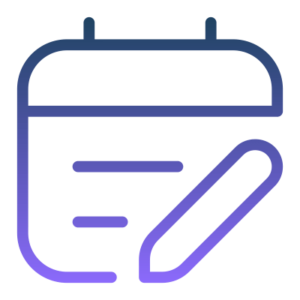
Scheduling Your Safety Net
These plugins allow you to set automated backups to run at specific intervals, such as daily, weekly, or monthly.
This ensures that your site is constantly backed up, reflecting any changes or additions you’ve made.
You can even configure them to retain a certain number of backups, creating a version history in case you need to restore your site to an earlier state.
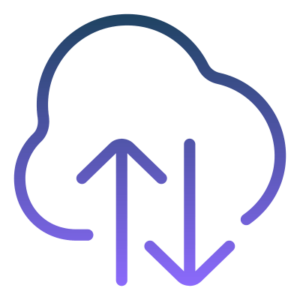
Cloud Storage for Peace of Mind
Many backup plugins offer integration with popular cloud storage services like Google Drive, Dropbox, Amazon S3, and Microsoft OneDrive.
This allows you to store your backups off-site, providing an extra layer of security.
In the event of a server failure or local hardware malfunction, your backups remain safe and accessible, ready to be used for a full restoration.
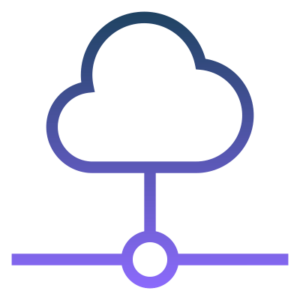
Multisite Backups Made Easy
If you manage a network of WordPress websites (multisite), some backup plugins can streamline the process by backing up all your sites from a single dashboard.
This saves you time and ensures that all your sites are protected under one centralized backup solution.
The Best 6 WordPress Backup Plugins
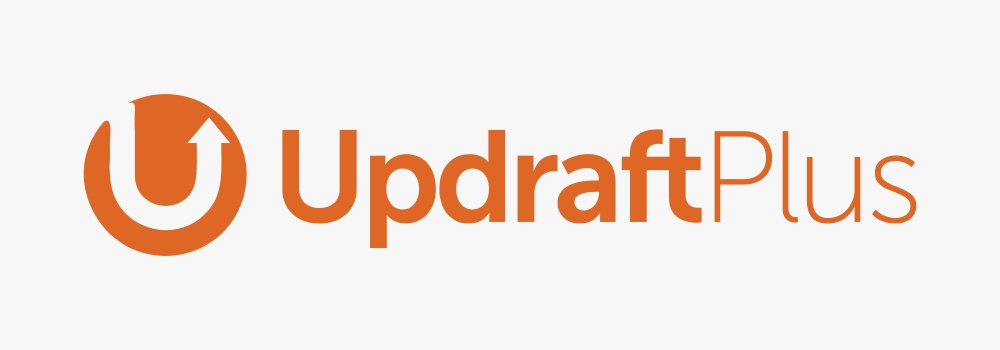
1. UpdraftPlus Plugin
UpdraftPlus is a free plugin with a premium version that unlocks additional features.
It’s a popular choice for beginners and experienced users alike, thanks to its user-friendly interface and comprehensive backup capabilities.
UpdraftPlus allows you to schedule automated backups to popular cloud storage services like Google Drive, Dropbox, Amazon S3, and Microsoft OneDrive, as well as local storage on your computer or a remote server.
This ensures that your backups are always readily accessible, even if your web hosting provider experiences an outage.
UpdraftPlus also offers incremental backups, which only backup the files that have changed since the last backup, saving storage space and bandwidth.
Additionally, the plugin includes a migration tool that allows you to easily move your WordPress site to a new domain or hosting provider.

Features
Free and premium versions available.
Offers scheduled backups, cloud storage integration (Google Drive, Dropbox, etc.), migration capabilities, and easy restoration options.
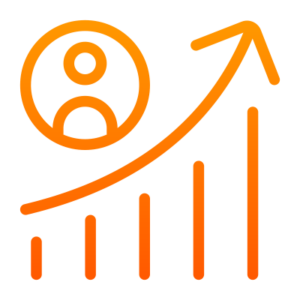
Best For
Beginners and experienced users alike.
The free version offers a robust set of features, while the premium version adds incremental backups and advanced options.
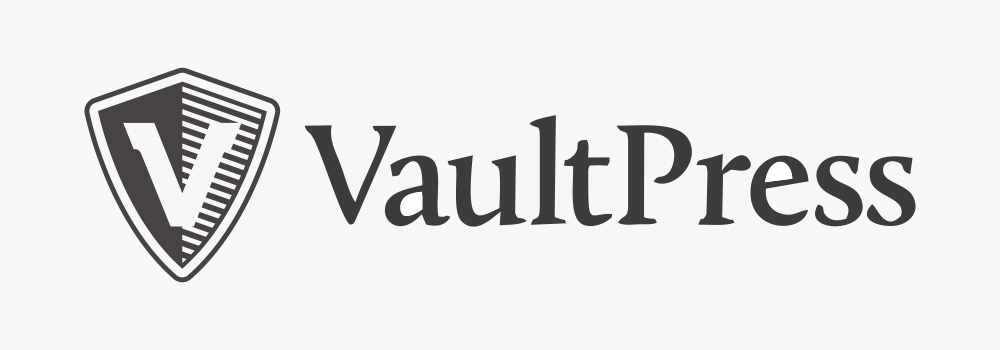
2. VaultPress by Jetpack Plugin
Developed by Automattic, the creators of WordPress.com, VaultPress seamlessly integrates with the Jetpack plugin suite, offering a centralized hub for managing various aspects of your WordPress site.
A key feature of VaultPress is its automated backup functionality.
You can schedule backups to run at specific intervals, ensuring your site is always protected against unexpected data loss.
For users running WooCommerce stores, VaultPress offers an even more compelling advantage: real-time backups.
This means that any changes made to your online store, such as new product additions or order updates, are reflected in your backups almost instantaneously.
This minimizes the potential for data loss in the event of a sudden issue with your website.
VaultPress also boasts a user-friendly one-click restore functionality. If your site ever encounters a problem and needs to be restored from a backup, VaultPress makes the process quick and painless.
Finally, VaultPress stores your backups securely offsite, providing an extra layer of protection.
In the unfortunate event of a server failure or local hardware malfunction, your backups remain safe and accessible, ready to be used for a full restoration of your website.

Features
Part of the Jetpack suite by Automattic, the creators of WordPress.com.
Offers automated backups, real-time backups for WooCommerce stores, one-click restore functionality, and secure offsite storage.
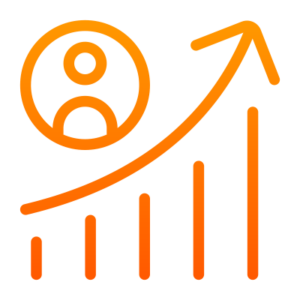
Best For
Users comfortable with the Jetpack ecosystem and those who value real-time backup for online stores.
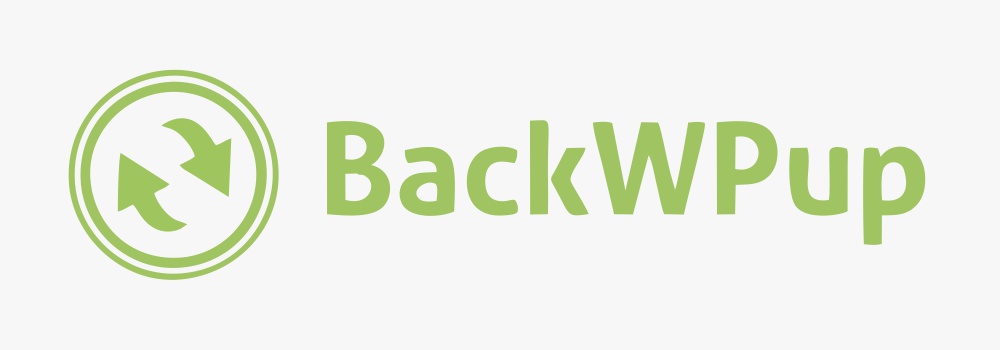
3. BackWPup Plugin
BackWPup provides a well-rounded backup solution that caters to both individual websites and multisite networks.
The free version allows you to schedule automated backups of your entire WordPress installation, including the database, themes, plugins, and uploaded files.
You can choose to store your backups locally or securely in the cloud via integration with popular services like Dropbox, Amazon S3, and Google Drive.
BackWPup also offers the flexibility to exclude specific files or folders from your backups, allowing you to optimize storage space.
The premium version of BackWPup unlocks a range of powerful features that make it especially attractive for users managing multiple WordPress sites.
These features include multisite backups, which enable you to back up all the sites within your network from a single centralized location. This saves you time and ensures that all your sites are protected under a unified backup strategy.
Additionally, the premium version offers incremental backups, which capture only the changes made to your site since the last full backup.
This reduces storage requirements and minimizes backup times, making it ideal for frequently updated websites.

Features
Free and premium versions available.
Provides scheduled backups, database and file backups, multisite compatibility, and cloud storage integration.
The premium version offers encryption and advanced scheduling options.
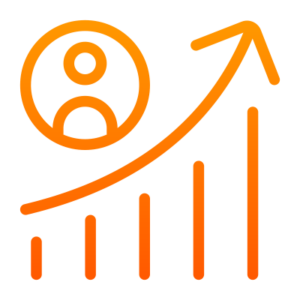
Best For
Users seeking a balance of free and premium features, with a focus on multisite backups.
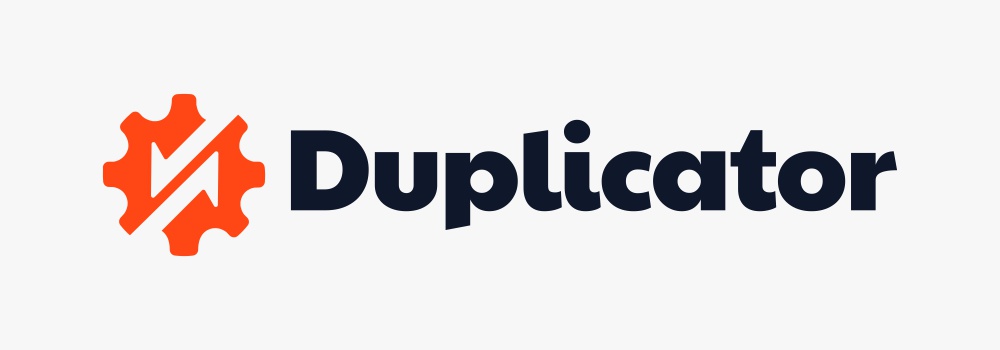
4. Duplicator Pro Plugin
While its primary function is website migration, Duplicator Pro also offers a robust backup solution.
It enables you to create scheduled backups of your entire WordPress website, including the database, themes, plugins, and uploaded files.
These backups can be stored locally on your computer or securely in the cloud via integration with popular services like Google Drive, Dropbox, and Amazon S3.
This ensures that your backups are readily accessible in case you need to restore your website.
Duplicator Pro’s backup functionality goes beyond simple file archiving. It creates a package that includes all the necessary files and code to rebuild your website on a new domain or server.
This makes it a valuable tool not only for disaster recovery but also for website development and testing purposes.
Imagine creating a staging site – a temporary replica of your live website – to experiment with new themes, plugins, or design changes.
If something goes wrong, you can easily restore your live site from a Duplicator Pro backup, ensuring your website remains functional and visitor-facing.
Additionally, Duplicator Pro’s scheduled backup capability allows you to automate the backup process, setting it to run at daily, weekly, or monthly intervals.
This ensures that your backups are always up-to-date, reflecting the latest version of your website.

Features
Primarily focused on website migration, but also offers a powerful backup solution.
Enables scheduled backups, cloud storage integration, and one-click restore functionality.
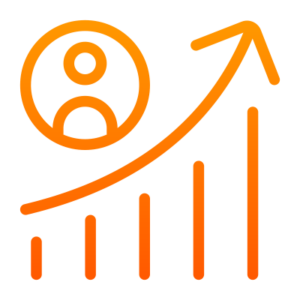
Best For
Users who plan to migrate their website in the future and want a backup solution included.

5. BlogVault Plugin
A premium backup solution with a focus on security and real-time backups.
BlogVault offers scheduled backups at custom intervals, along with real-time backups for frequently updated websites.
This ensures that any changes made to your site, such as new blog posts, product updates, or user comments, are reflected in your backups almost instantaneously.
This minimizes the potential for data loss in the event of a sudden issue with your website.
BlogVault prioritizes security by storing your backups in geographically distributed data centers, offering an additional layer of protection against data breaches or natural disasters.
The restoration process is streamlined with one-click restoration functionality, allowing you to quickly restore your website from a backup if needed.
BlogVault integrates with popular content delivery networks (CDNs) like Cloudflare and Amazon CloudFront.

Features
This can be beneficial for websites experiencing high traffic volumes, as a CDN can help distribute website content across a network of servers, reducing load times and improving website performance.
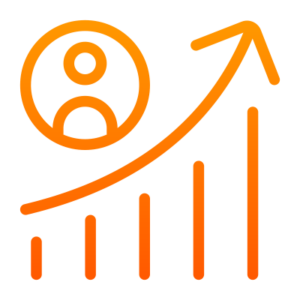
Best For
Business websites and users who prioritize real-time backups, security, and CDN integration.
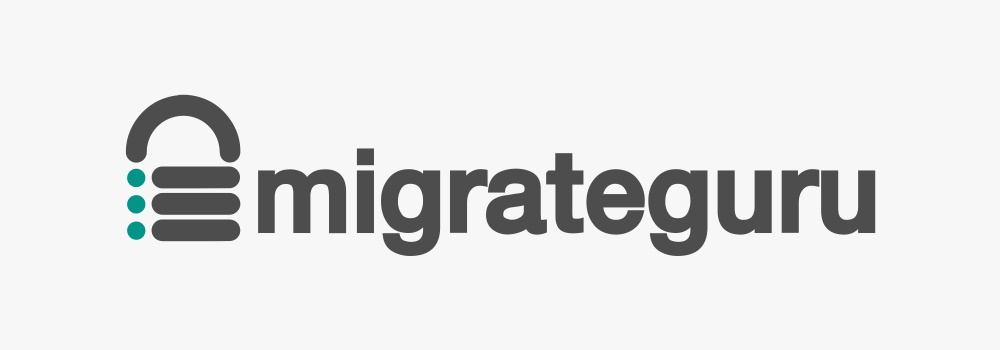
6. Migrate Guru Plugin
While its primary function is website migration, Migrate Guru offers a reliable backup solution.
It allows you to create complete backups of your WordPress website, including the database, themes, plugins, and uploaded files.
These backups can be downloaded to your local computer or stored securely in the cloud via integration with popular services like Google Drive and Dropbox.
This ensures that you have a readily accessible copy of your website in case of emergencies. Migrate Guru’s backup functionality goes beyond just archiving files.
It creates a compressed package that includes all the necessary components to rebuild your website on a new server or domain.
This makes it a valuable tool not only for disaster recovery but also for website development and testing purposes. Imagine needing to move your website to a new hosting provider.
Migrate Guru’s backup and migration capabilities can streamline this process.
You can create a backup of your website, transfer it to the new server, and then use Migrate Guru to rebuild your website on the new location.

Features
This minimizes downtime and ensures a smooth transition for your website visitors.
Additionally, Migrate Guru offers a user-friendly interface that simplifies the backup creation process.
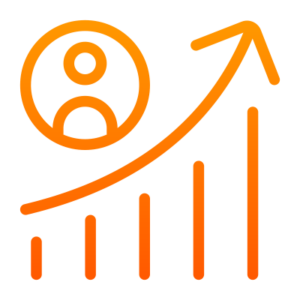
Best For
Users who may need to migrate their website in the future and want a backup solution integrated with those functionalities.
Remember
This is not an exhaustive list, and the best plugin for you depends on your specific needs and budget. Research each option carefully to ensure it offers the features and functionality that best suit your website.
Bonus Tip
Don’t rely solely on plugins! Consider using a combination of plugin backups and manual backups for optimal security.
Choosing the Right Backup Method
The best backup method depends on your technical comfort level and website needs.
For Beginners
Automatic plugins offer the easiest and most user-friendly solution.
For the Tech-Savvy
Manual backups using FTP and phpMyAdmin provide more control, but require technical knowledge.
For Business Sites
Managed hosting with automatic backups ensures maximum protection for mission-critical websites.
Remember the Backup Trinity
Schedule Regularly
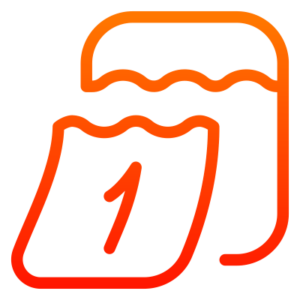
Don’t leave your backups to chance. Set automated backups to run daily, weekly, or at a frequency that suits your content creation pace.
Store Off-Site

Don’t store your backups on the same server as your website. Cloud storage services or external hard drives offer additional security in case of server failure.
Test Your Backups
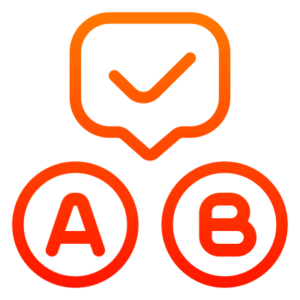
Regularly restore your backups to a test environment to ensure they’re functional and complete.
By following these tips and implementing a sound backup strategy, you can rest assured that your WordPress site is always protected.
After all, a prepared website is a resilient website, ready to weather any digital storm.
Frequently Asked Questions
Unfortunately, WordPress itself doesn’t have a built-in backup functionality.
While some managed hosting providers might offer backup solutions as part of their service, for most WordPress installations, you’ll need to implement a backup strategy yourself.
There’s no single “best” backup solution for all WordPress websites.
The ideal option depends on your technical comfort level, website needs, and budget.
- Manual Backups: Offer granular control but require technical knowledge and can be time-consuming.
- Automatic Backup Plugins: The easiest and most user-friendly solution for most users. Popular options include UpdraftPlus, VaultPress, and BackWPup.
- Managed Hosting with Backups: Some managed hosting providers offer automatic backups as part of their service. This can be a convenient option for hands-off website management.
No, WordPress itself doesn’t have automatic backups.
However, many popular backup plugins offer automated scheduling, allowing you to set backups to run at specific intervals.
UpdraftPlus is a popular and feature-rich free backup plugin for WordPress.
It allows you to create scheduled backups, store them in the cloud, and restore your website with ease.
Automatic backup plugins like UpdraftPlus, VaultPress, or BackWPup offer the easiest solution for backing up your WordPress site.
They handle the scheduling and automation, requiring minimal technical knowledge from the user.
While speed may not be the top priority for backups (ensuring a complete and accurate backup is crucial), using a well-optimized backup plugin can help minimize backup times.
Additionally, storing your backups on a fast and reliable cloud storage service can speed up the backup process.
The ideal backup frequency depends on how often you update your website.
For frequently updated sites, daily backups might be necessary.
For less frequently updated sites, weekly or even bi-weekly backups could be sufficient.
It’s always best to err on the side of caution and back up your site more often than you think you might need to.
Order WordPress Website Design
At Maple Web Design, we specialize in creating stunning and functional WordPress websites that captivate audiences and drive results.